Chromebook
1. If you haven’t already, sign in to your Chromebook.
2. Click the status area at the bottom of your screen, where the clock is located.
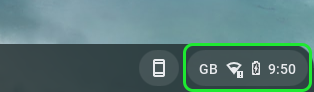
3. Click on the Settings icon.
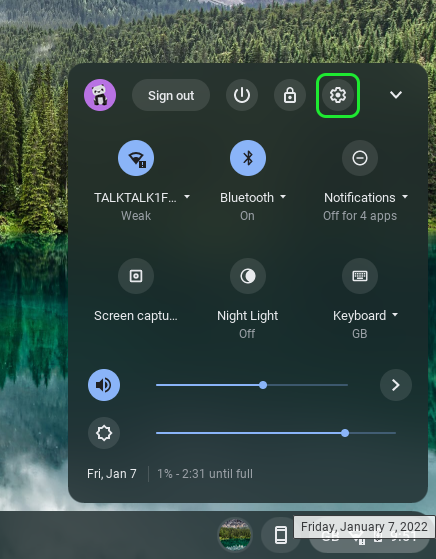
4. In the Network section, click Add connection and then click Add OpenVPN / L2TP.
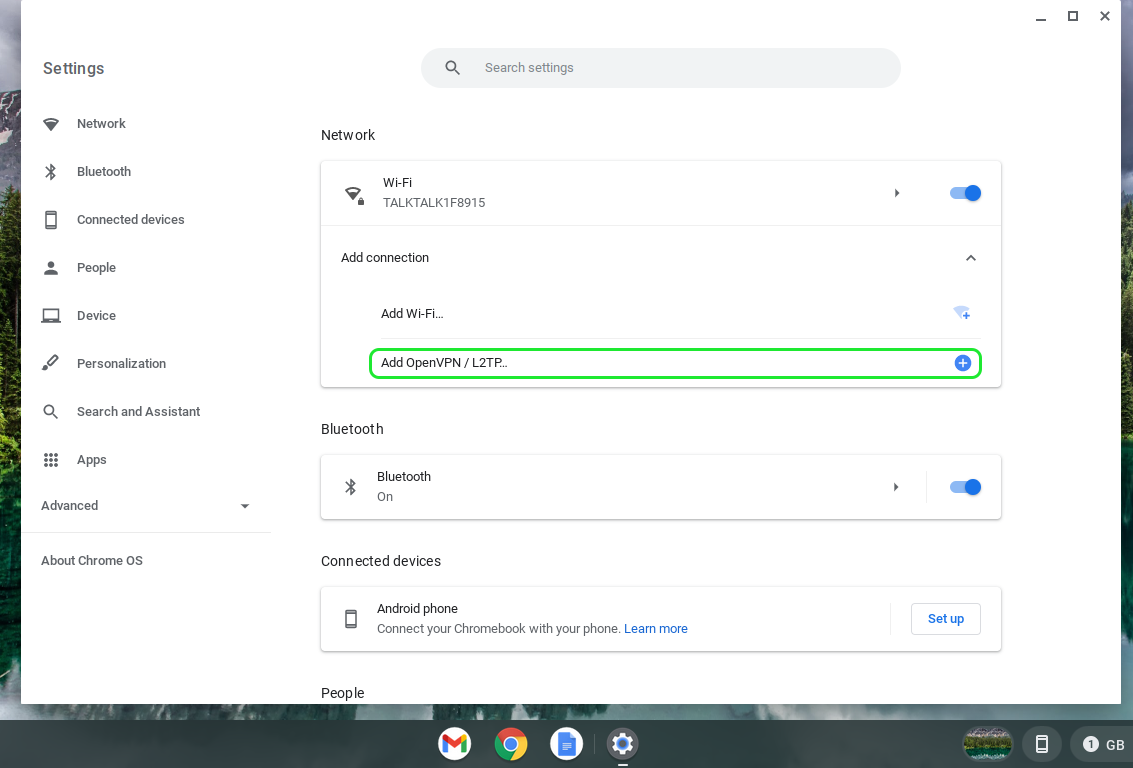
5. In the box that appears, fill in the information below:
Server hostname: vpn.watchuktvabroad.net
Service name: WatchUKTVAbroad L2TP
Provider type: L2TP/IPsec + Pre-shared key
Username: Enter your VPN username
Password: Enter your VPN password
Group name: Leave blank
Pre-shared key: calp
(PLEASE NOTE: Your VPN username and password are not the same as your My Account login details. Your VPN Username and VPN password can be found in your welcome email or the Subscriptions page within your My Account area)
Turn on the option that says Save identity and password and click Connect.
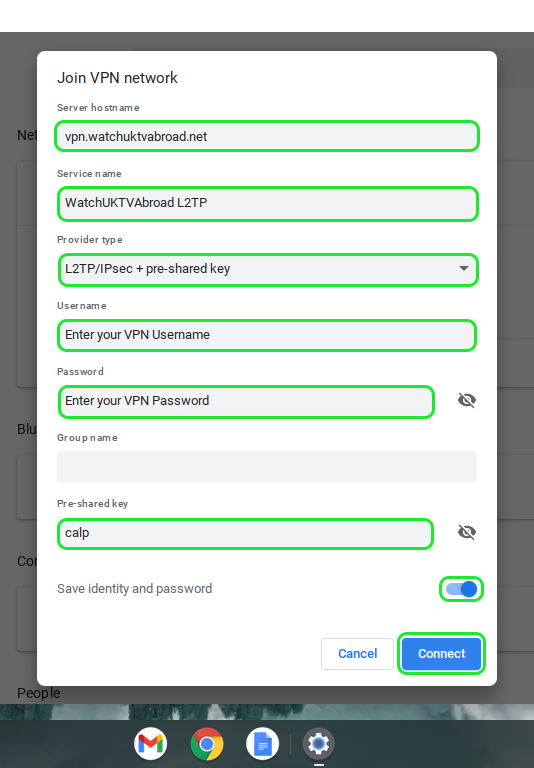
6. Once connected all you need to do now is to open up the UK TV player of your choice in your web browser and start watching.
When you have finished watching you can Disconnect by going to Settings then click on VPN, select the WatchUKTVAbroad L2TP conneciton and then click Disconnect. Your internet connection will then go back to normal until you connect again.





