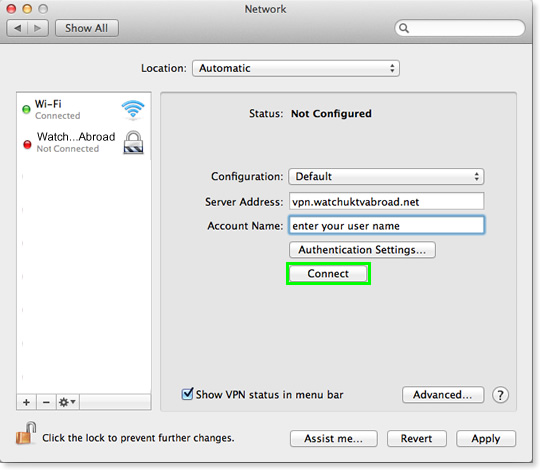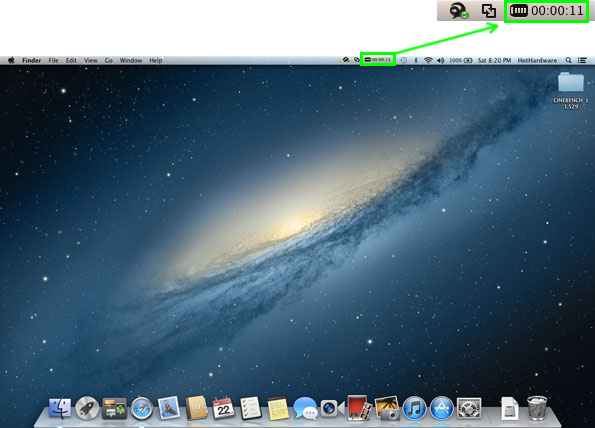OSX 10.7 – 10.15 +
1. Please watch the short video setup guide showing you how to install and use the App below:
2. When it’s ready click on the Download software button below to download your App installer and follow the steps as per the video setup guide.
Please Login to generate your download links
LOG IN1. When it’s ready click on the Download software button below to download your app file.
Please Login to generate your download links
LOG IN2. The WatchUKTVAbroad.dmg file should now be in your Downloads folder.
3. Click on the WatchUKTVAbroad.dmg file in your Downloads folder and then run the WatchUKTVAbroad app to install it. Because you have downloaded it from the internet you will be asked if you would like to open it. Click Open.
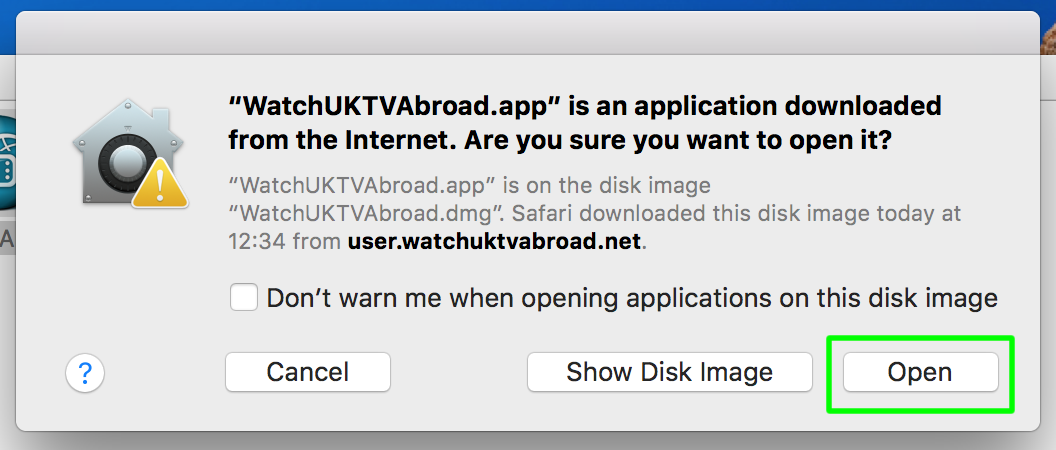
4. Enter your Mac administrator name and Mac password when prompted, then click OK.
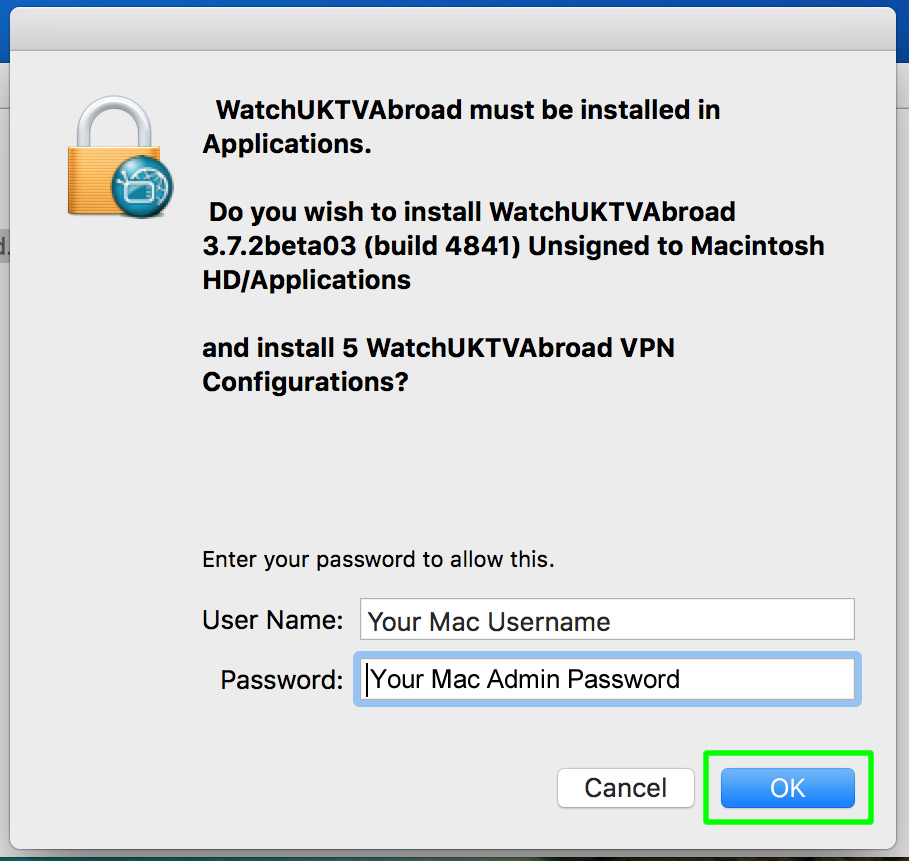
5. You will be promoted to Install Configuration for all users. Tick the box that says Apply to all then click All Users.
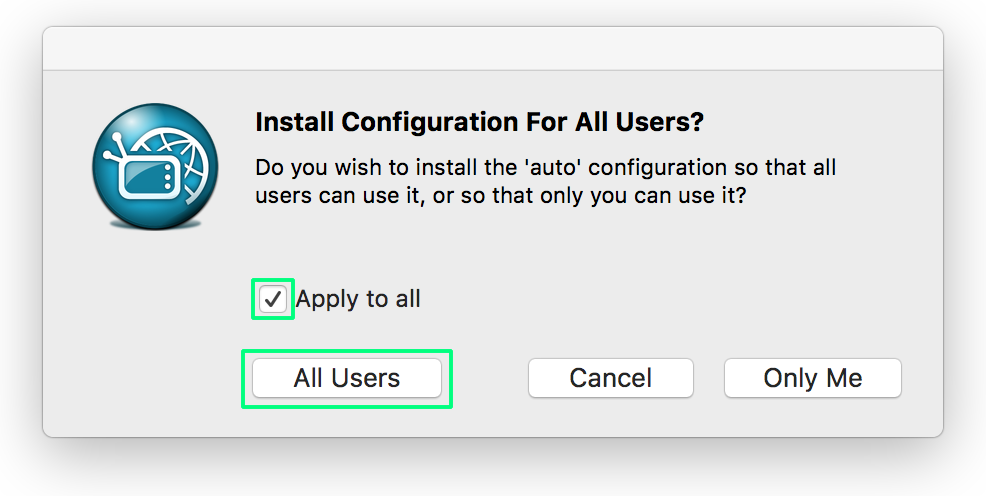
6. You should now see a message saying Installation succeeded. This means you can now access the app from your Applications folder in future.
7. You will now see a small TV icon for the application in the top right hand corner of your screen in the menu bar (as in the screen shot below).![]()
8. Click the TV icon to show the drop down menu and select either Connect auto to connect to a random server or choose a specific server from the available servers below.
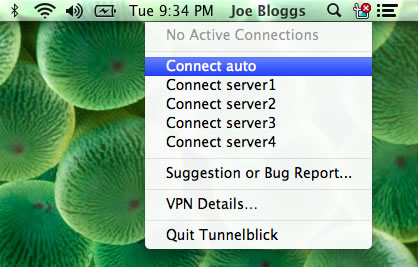
9. If prompted enter your admin password again for the last time. The TV icon should animate from having a red x to an orange arrow and then finally a green tick if you are connected (as below).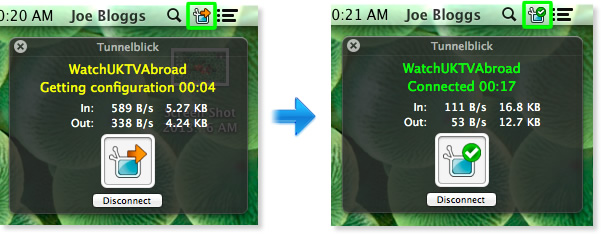
10. Just remember every time you want to watch UK TV you must connect to the VPN first (as you are now) and when you are finished just remember to Disconnect so your connection goes back to normal. To do this simply click the small TV icon to the top right of your menu bar and either select Connect WatchUKTVAbroad or Disconnect WatchUKTVAbroad. Simple really.
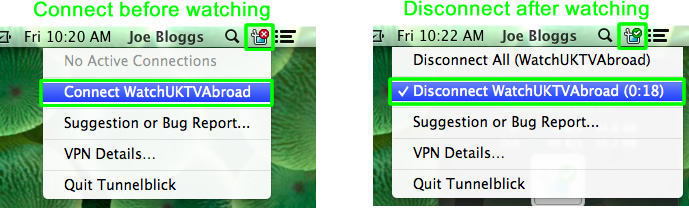
11. Now you know how to Connect and Disconnect as and when you need it all you need to do now is to open up the UK TV player of your choice in your web browser and start watching. Enjoy!
Problems using our App to connect? – Try the alternative connection method below:
1. Go to the Apple menu and choose System Preferences…
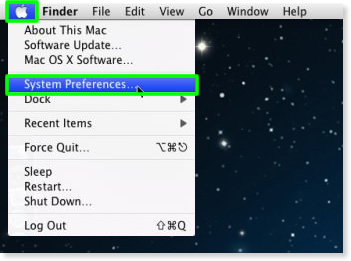
2. In System Preferences, under Internet & Wireless click Network.
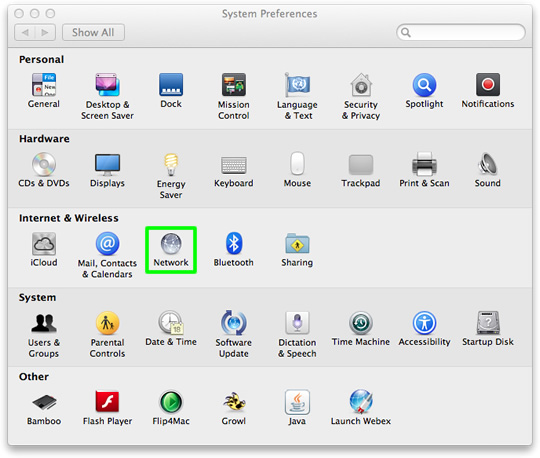
3. Click the small + icon in the bottom left hand corner to add a connection.
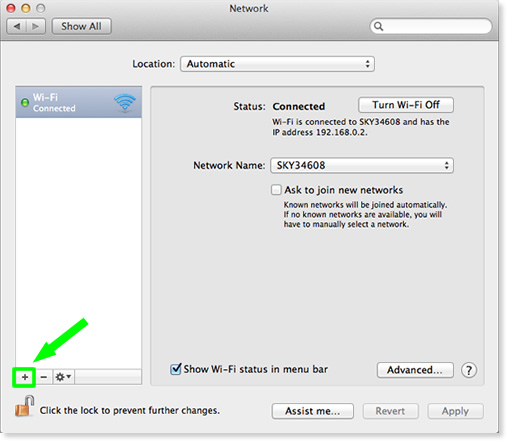
4. In the Interface drop down menu select VPN.
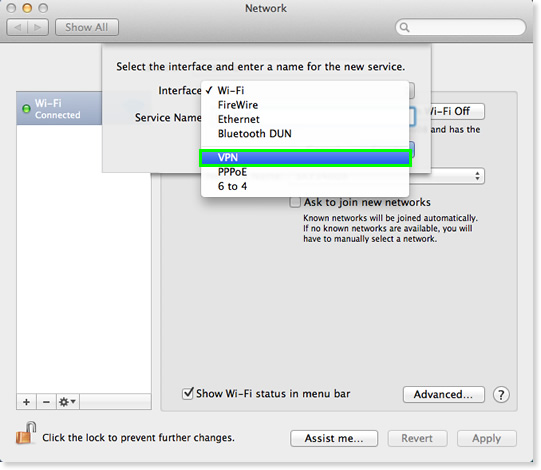
5. In the VPN Type drop down menu select L2TP over IPSec, in Service Name call it WatchUKTVAbroad (L2TP) and then click Create.
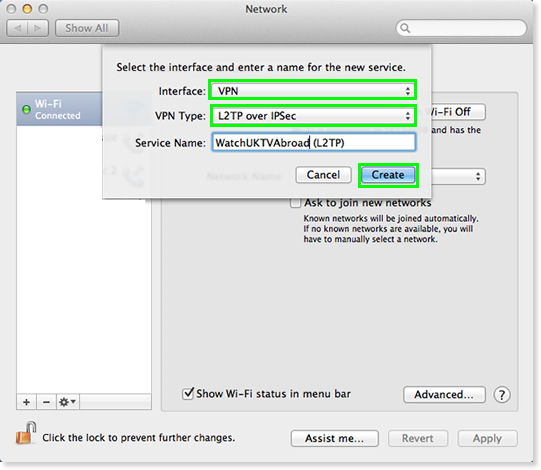
6. Leave Configuration as Default and fill out the other details exactly as below:
Server Address: vpn.watchuktvabroad.net
Account Name: enter your VPN Username (PLEASE NOTE: Your VPN Username is not the same as your My Account Username. Your VPN Username can be found in your welcome email or the Subscriptions page within your My Account area).
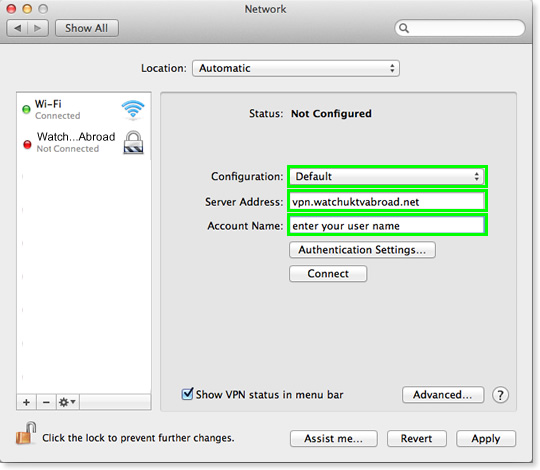
7. Click on Authentication Settings. Make sure Password is selected and enter your VPN Password (PLEASE NOTE: Your VPN Password is not the same as your My Account Password. Your VPN Password can be found in your welcome email or the Subscriptions page within your My Account area). Then select Shared Secret and enter the word calp (with no spaces before or after). Then click OK.
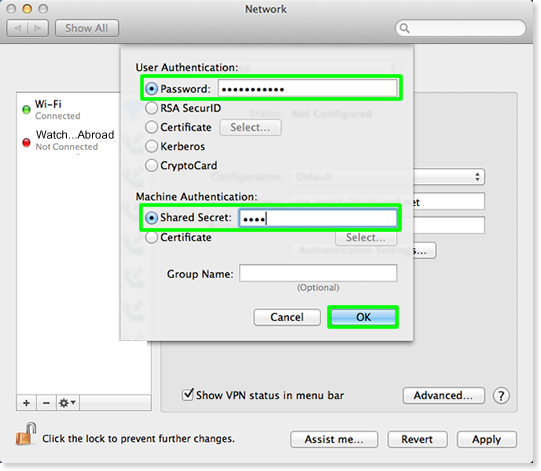
8. Click on the Advanced.. button
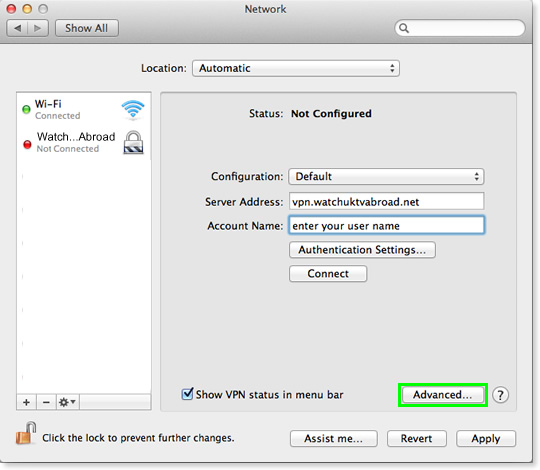
9. Select the option that says Send all traffic over VPN connection and click OK.
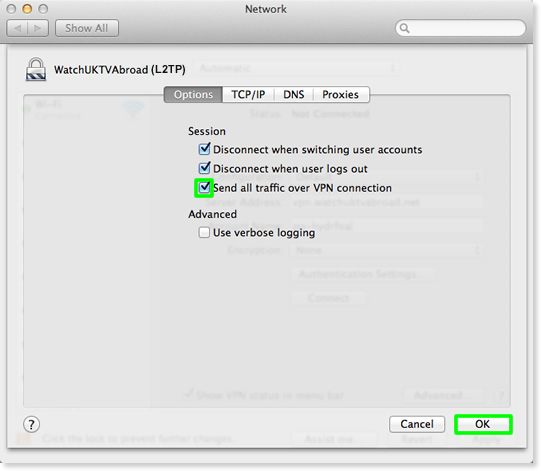
10. Make sure the box that says Show VPN Status in menu bar is ticked and then click Apply to save the settings.
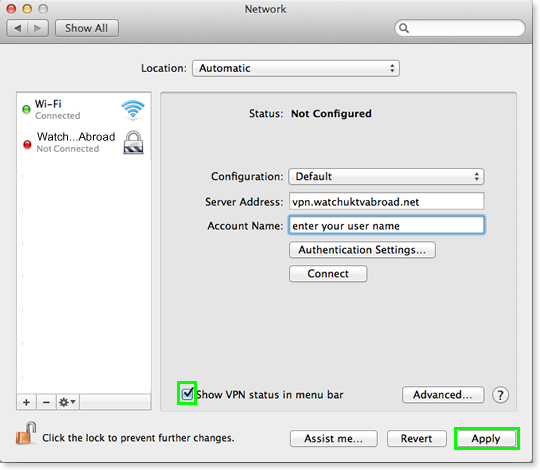
11. Click the Connect button.
You should see an icon on your menu bar (top right of your screen) as below, when you see the time running next to it you are connected.
12. Just remember every time you want to watch UK TV you must connect to the VPN first (as you are now) and when you are finished just remember to Disconnect so your connection goes back to normal. To do this in future simply right click the small VPN icon to the top right of your menu bar and either select Connect WatchUKTVAbroad (L2TP) or Disconnect WatchUKTVAbroad (L2TP). Simple really.
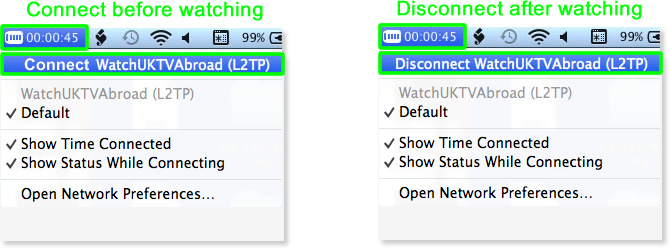
13. Now you know how to Connect and Disconnect as and when you need it all you need to do now is to open up the UK TV player of your choice in your web browser and start watching. Enjoy!