Windows XP
1. Click on the Windows Start button.
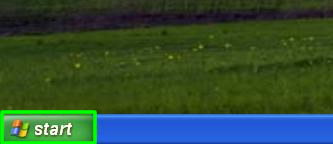
2. Click Control Panel.
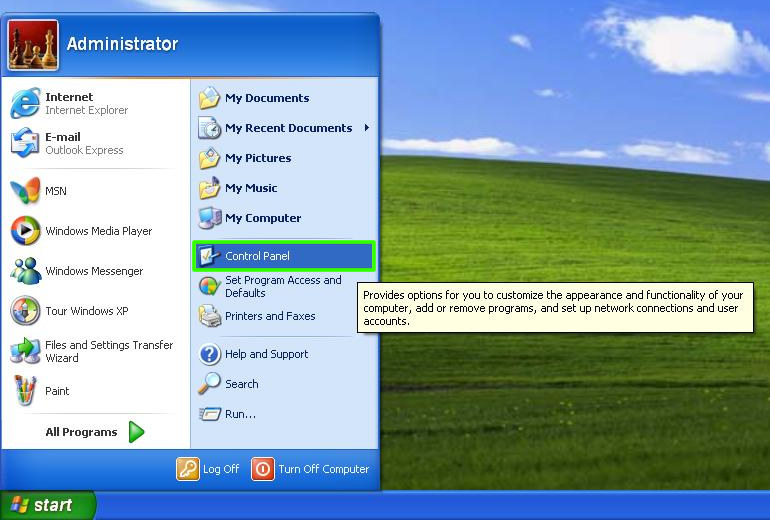
3. Click on Network and Internet Connections.
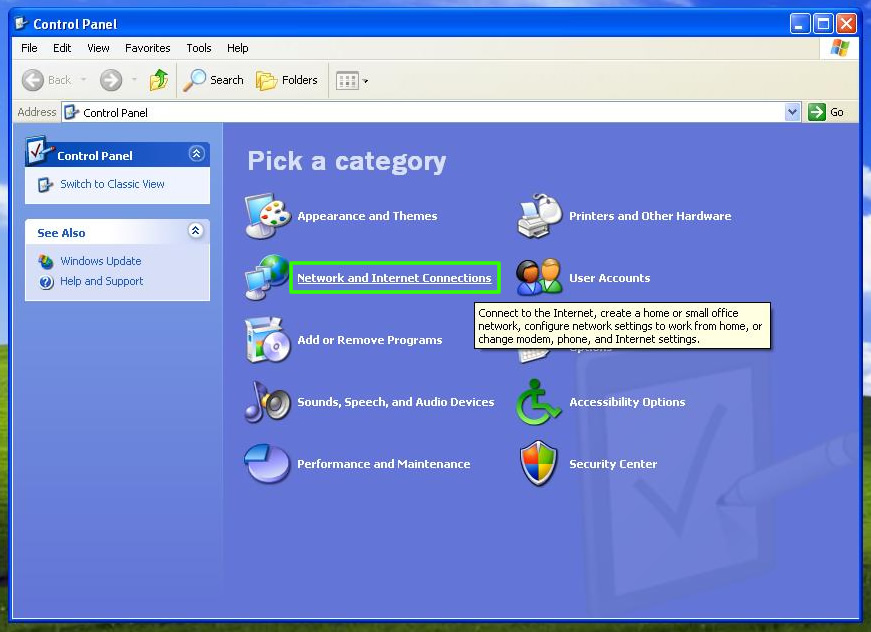
4. Click on Network Connections.
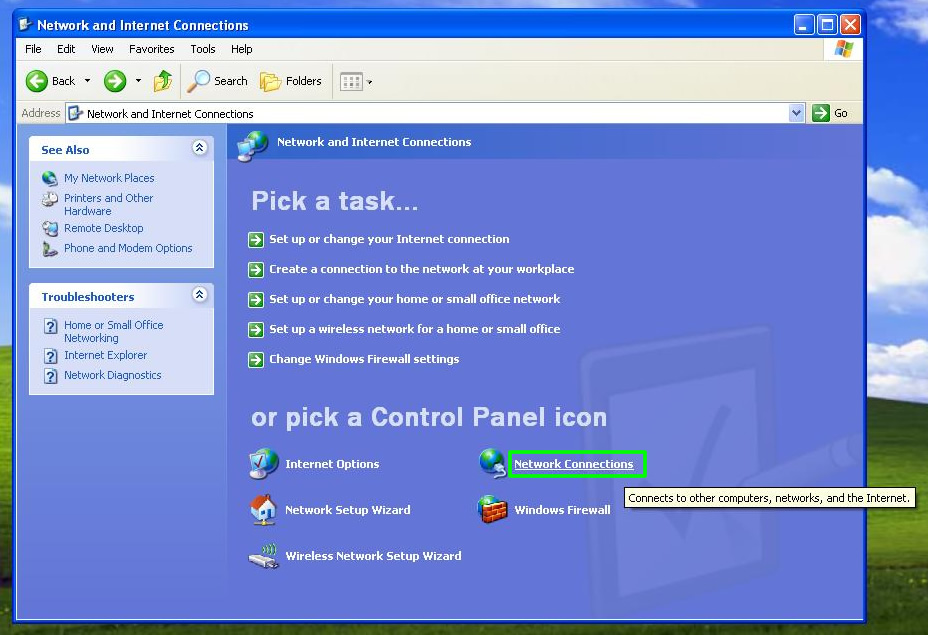
5. Click Create a new connection to the left hand side.
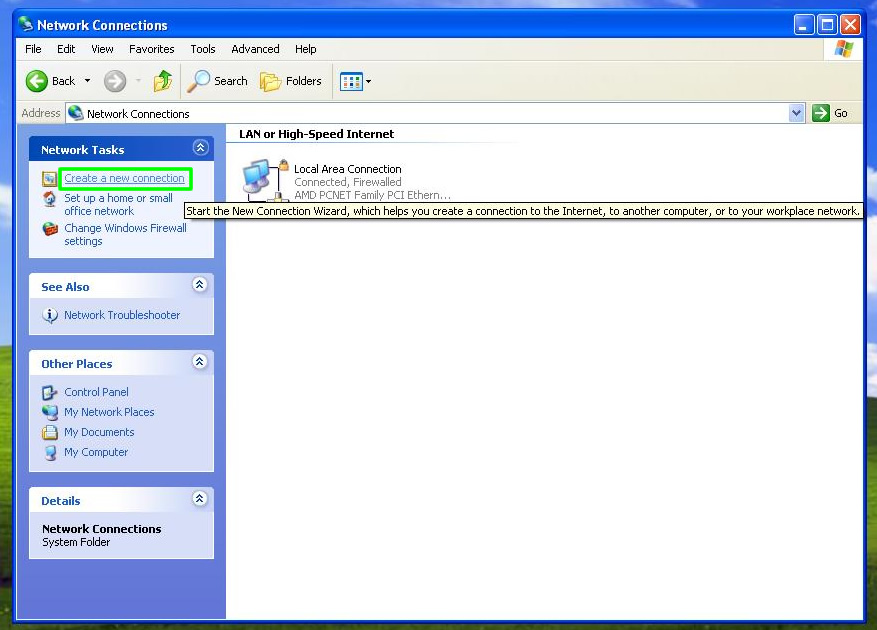
6. The New connection Wizard will start, click next.
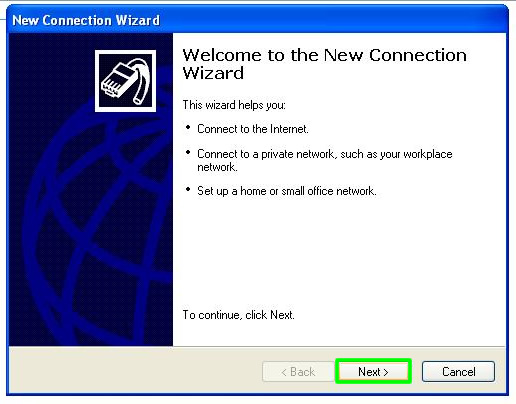
7. Select Connect to the network at my workplace then click Next.
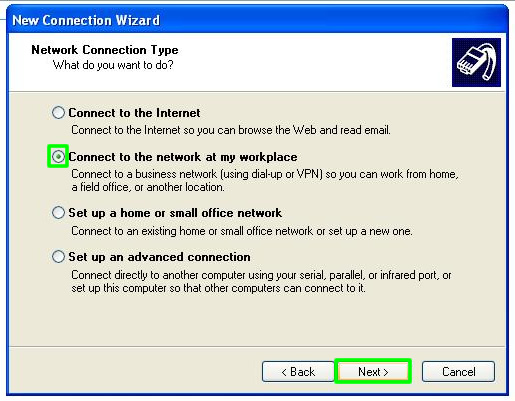
8. Select Virtual Private Network connection and then click Next.
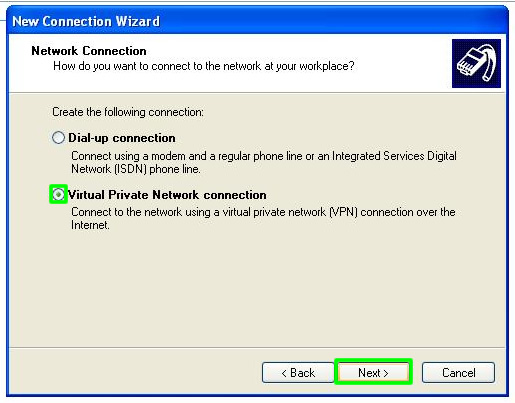
9. for the Company name enter WatchUKTVAbroad L2TP, then click Next.
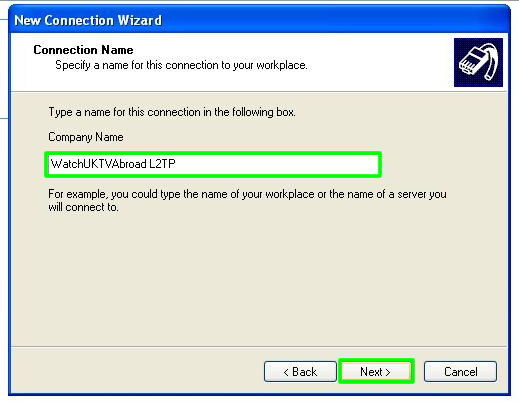
10. If prompted select the Do not dial the initial connection option and click Next.
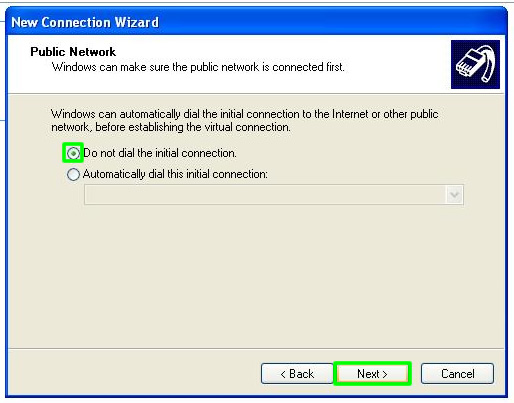
11. For the Host name or IP address filed enter vpn.watchuktvabroad.net and then click Next.
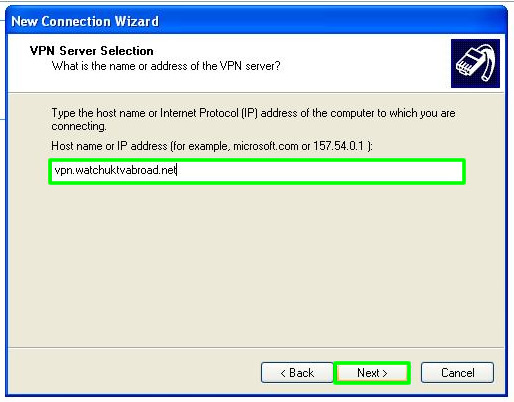
12. On the next screen tick the box that says Add a shortcut to this connection to my desktop and then click Finish.
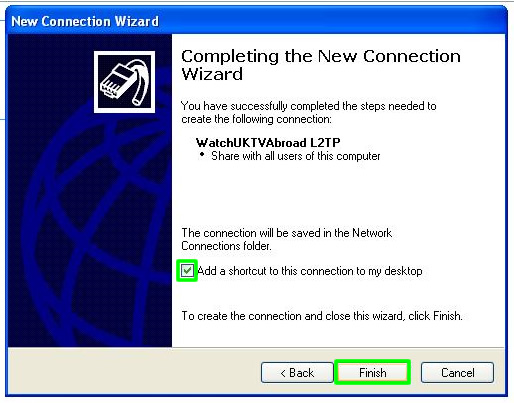
13. Locate the new shortcut on your desktop (it will be called WatchUKTVAbroad L2TP). Double click the icon. In the connection window enter your VPN Username and VPN Password (PLEASE NOTE: These details are not the same as your My Account login details. Your VPN Username and VPN password can be found in your welcome email or the Subscriptions page within your My Account area). Also tick the option to Save this username and password for the following users and select Me only. Then click Properties.
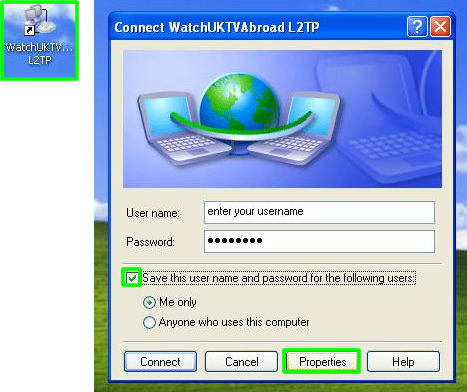
14. At the top of the properties window select the Networking tab. Change the type of VPN to L2TP IPSec VPN from the from the drop down list.
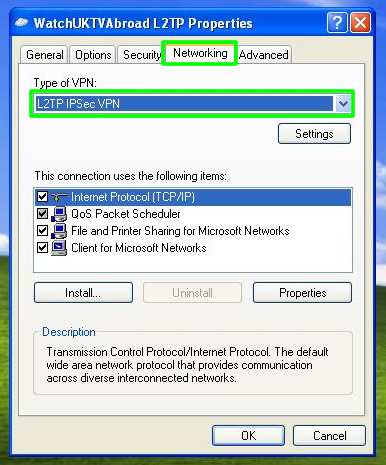
15. At the top of the properties windows select the Security tab. Click the IPSec Settings button.
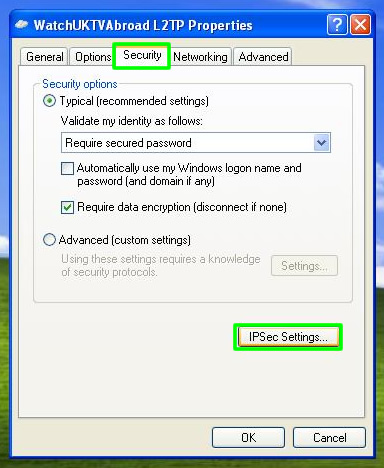
16. Tick the box that says Use pre-shared key for authentication and then in the box enter calp (with no spaces before or after) and click OK.
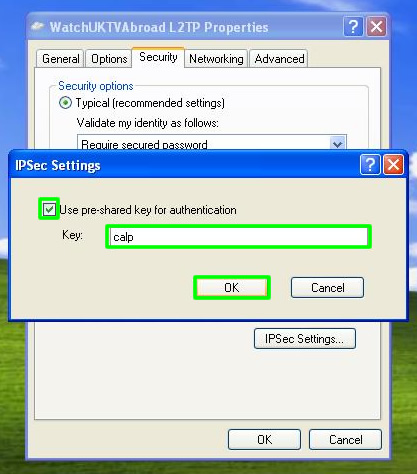
17. Click Connect in the connection window. If prompted save the connection location as ‘Home’.
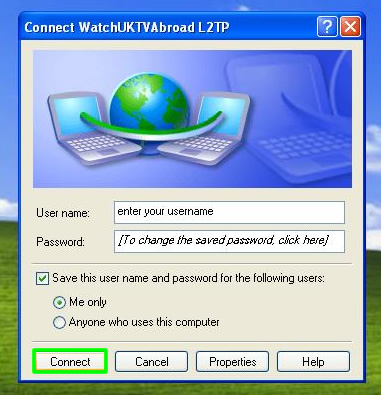
18. Just remember every time you want to watch UK TV you must connect to the VPN first (as you are now) and when you are finished just remember to Disconnect so your connection goes back to normal. To do in future this simply double click the desktop icon you just created and click Connect or Disconnect. Simple really.
19. Now you know how to Connect and Disconnect as and when you need it all you need to do now is to open up the UK TV player of your choice in your web browser and start watching. Enjoy!





